Sharing YouTube videos on Twitter is a common way to boost visibility and engagement. But many users simply paste a YouTube link into their tweet without realizing that Twitter handles these links in specific ways. If not done correctly, your tweet might look like plain text with no clickable preview — reducing the chance of interaction. This guide walks you through the proper steps to share a YouTube video on Twitter so it appears clean, clickable, and optimized for user engagement — whether you’re using a desktop or mobile device.
How Twitter Handles YouTube Links
Twitter does not support true video embedding from YouTube in the way that websites or blogs do. Instead, when you paste a YouTube URL into a tweet, Twitter attempts to generate a Twitter Card — a preview box that includes the video thumbnail, title, and link. This preview is automatically clickable and can play the video inline on some platforms, but behavior may vary based on:
- Device (desktop, iOS, Android)
- Twitter app version
- YouTube video settings (privacy, age restriction, etc.)
If the video is public and the link is formatted correctly, Twitter will usually display a rich preview with a clickable thumbnail. However, if the link is broken, shortened incorrectly, or if the video has restricted content, Twitter might show only the raw link with no preview.
Understanding this behavior is essential, so you can control how your shared content appears and ensure it looks professional and engaging.
Method 1: Share YouTube Link Directly on Twitter (Desktop & Mobile)
The most straightforward way to share a YouTube video on Twitter is by copying and pasting the video’s URL into a tweet. Twitter will automatically detect the link and attempt to generate a clickable video preview. Here’s how to do it:
On Desktop:
- Go to the YouTube video you want to share.
- Copy the full URL from your browser’s address bar.
- Open Twitter in a new tab and click on the tweet composer.
- Paste the URL directly into the tweet box.
- Optionally, add some text or hashtags before or after the link.
- Click Post.
On Mobile:
- Open the YouTube app and play the video.
- Tap the Share button under the video.
- Select Copy link.
- Open the Twitter app and compose a new tweet.
- Paste the link into the tweet field.
- Add any optional caption or hashtags.
- Tap Tweet.
Once posted, Twitter should automatically create a clickable thumbnail that links back to the YouTube video. This method works best with public videos that are not age-restricted or region-locked.
Method 2: Use YouTube’s Share to Twitter Feature
YouTube offers a built-in sharing option that lets you post videos directly to Twitter without manually copying the link. This method ensures the URL is clean and properly formatted, increasing the chance that Twitter will generate the correct preview.
Steps:
- Open the YouTube video you want to share.
- Below the video, click or tap the Share button.
- In the pop-up menu, select the Twitter icon.
- A new browser window or app tab will open with a pre-filled tweet containing:
- The YouTube video link
- The video title (in some cases)
- Add any extra text or hashtags to personalize the tweet.
- Click Tweet or Post.
This method is especially useful if you’re on mobile and want a quick way to share without switching apps multiple times. It also helps avoid broken links or formatting errors.
One limitation: if you’re not logged into your Twitter account on your default browser, you may be prompted to log in before posting.
Optional: Use a Screenshot with the YouTube Link for Better Engagement
If you want your tweet to stand out in the feed or drive more clicks, combining a custom image (like a screenshot of the video) with the YouTube link can improve visibility. This method gives you control over the visual and can sometimes outperform standard video previews in terms of engagement.
Steps:
- Take a screenshot of the YouTube video — ideally a frame with a clear subject or moment.
- Save the screenshot to your device.
- Go to Twitter and click Compose Tweet.
- Upload the screenshot using the image upload feature.
- Paste the YouTube link into the tweet.
- Add a short caption or context to encourage clicks (e.g., “Watch this before your next project →”).
- Post the tweet.
Why This Works:
- Twitter treats it as a regular media tweet, giving it more visual space.
- You control the thumbnail instead of relying on YouTube’s default.
- It creates curiosity when paired with a strong caption.
Just note that Twitter won’t generate a clickable video card preview in this case — the link will remain a plain URL, but the custom image can often grab more attention.
Common Issues and Fixes
Sometimes, sharing a YouTube video on Twitter doesn’t work as expected. Here are the most common problems and how to fix them:
1. YouTube Preview Not Showing
- Cause: Twitter may not be able to fetch metadata from the YouTube video.
- Fix: Ensure the video is public, not age-restricted, and not region-locked. Try reposting or using YouTube’s Share to Twitter option.
2. Only Plain Text Link Appears
- Cause: Using a shortened or altered URL format (like youtu.be).
- Fix: Use the full URL (e.g.,
https://www.youtube.com/watch?v=XYZ) for better compatibility.
3. Thumbnail Image Is Missing
- Cause: Twitter fails to pull the image metadata.
- Fix: Repost using the native Share feature or use a custom image with a link.
4. Twitter Card Not Displaying Correctly
- Cause: Twitter caches previews.
- Fix: Use Twitter’s Card Validator to refresh how Twitter sees the link.
5. Link Doesn’t Work on Mobile or Web
- Cause: Could be app or browser-related.
- Fix: Test on other devices and update your Twitter app. Repost if needed.
Conclusion
While Twitter doesn’t allow full YouTube video embedding like blogs or websites, you can still share YouTube videos effectively using simple methods that generate clickable previews. Whether you paste the link manually, use YouTube’s built-in share feature, or get creative with a custom image and link combo, each approach has its benefits. For beginners, using the direct link or share button is usually the fastest and most reliable option. Just remember to double-check visibility settings and link format to avoid preview issues. With the right method, your video tweets can attract more views, clicks, and engagement.
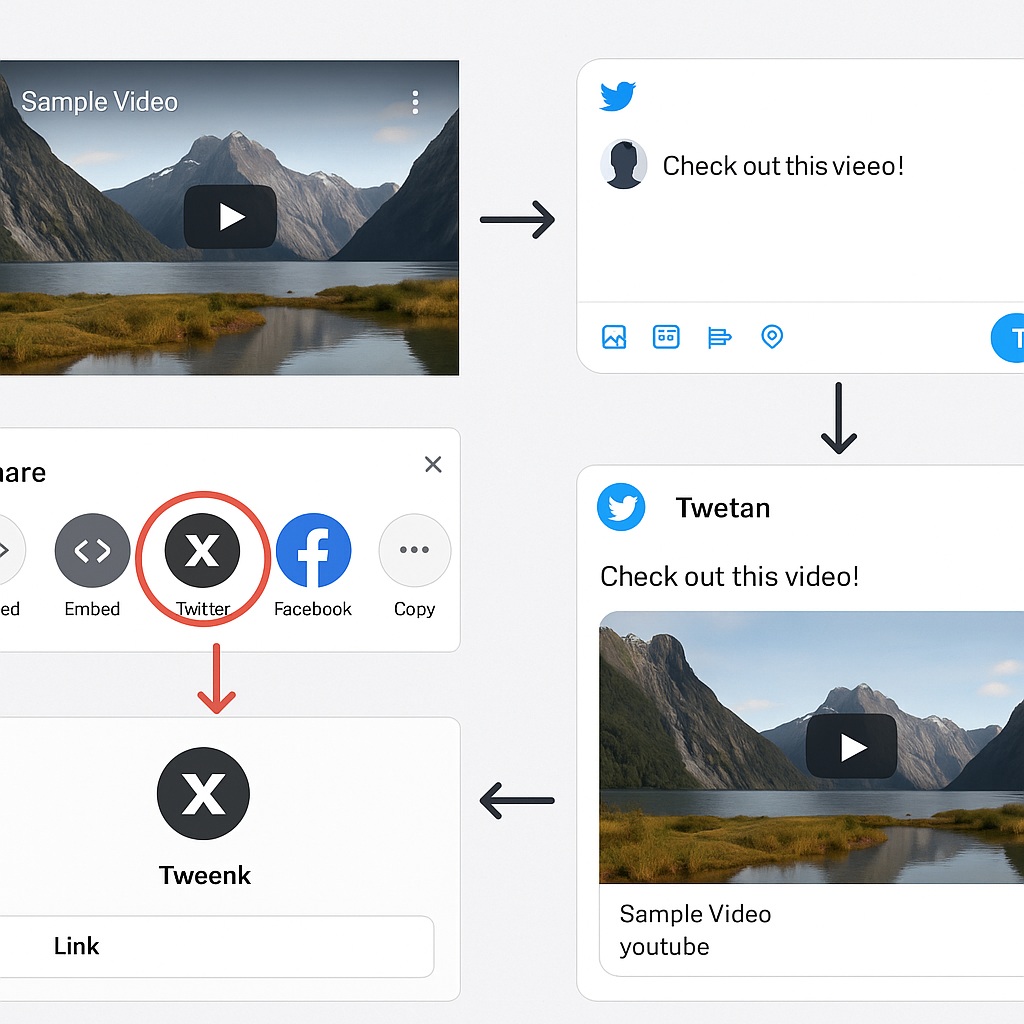
Leave a Reply