Changing your YouTube channel name is a simple process that can help better align your branding, content direction, or personal identity. Whether you’re rebranding or just want a cleaner name, YouTube allows you to make this update directly from the desktop version of YouTube Studio. The change is quick and does not affect your existing videos, subscribers, or analytics.
Before You Change Your Channel Name
Before making changes to your YouTube channel name, it’s important to understand a few limitations and effects:
1. YouTube Name Change Limits
- You can change your channel name twice every 14 days.
- Excessive changes may confuse your audience or hurt your brand consistency.
2. Eligibility
- Channel name changes are available to both personal and brand accounts.
- For brand accounts, changes may also affect your linked Google account name (if connected).
3. No Impact on Subscribers or Videos
- Changing your channel name does not affect your subscriber count, videos, or monetization.
- Your content and audience remain intact.
4. Handle and URL Are Separate
- Your channel handle (e.g., @YourName) is separate and must be changed manually.
- Custom URLs tied to your previous name won’t update automatically—you’ll need to claim a new one.
Make sure the new name fits your content identity and is easy to remember before saving any changes.
Step-by-Step: How to Change Your YouTube Channel Name on Desktop
Changing your YouTube channel name from a desktop browser is quick and can be done directly in YouTube Studio. Follow these steps:
1. Sign in to YouTube Studio
- Go to studio.youtube.com
- Log in with the Google account connected to your channel
2. Go to Customization
- In the left-hand menu, click “Customization”
- Then select the “Basic info” tab at the top
3. Edit Your Channel Name
- Under the “Channel name and description” section, you’ll see your current name
- Click the pencil icon next to your name
4. Enter the New Name
- Type your new channel name into the text box
- Make sure it matches your branding and content direction
5. Save Your Changes
- Click “Publish” in the top-right corner to apply the changes
Once saved, the new name will appear on your channel, videos, and comments almost immediately.
What Happens After Changing Your Name
After updating your YouTube channel name, here’s what to expect:
1. Name Changes Are Usually Instant
Your new channel name will update across YouTube almost immediately. This includes your channel homepage, video titles (if your name is included), and comment sections.
2. Your Channel Handle Stays the Same
Changing your name does not automatically update your handle (e.g., @YourChannel). If you want to update the handle too, you’ll need to do it separately from the same Basic Info tab in YouTube Studio.
3. Your Custom URL May Not Change
If you had a custom URL that includes your old name (e.g., youtube.com/c/OldName), it will not automatically update. You’ll need to remove the current custom URL and claim a new one that matches your new channel name—if it’s available.
4. No Impact on Subscribers or Content
Your subscriber count, videos, playlists, analytics, and monetization remain untouched. The name change is purely cosmetic and branding-related.
Conclusion
Changing your YouTube channel name on desktop is quick and straightforward using YouTube Studio. While the process takes just a few clicks, it’s important to choose a name that reflects your content and branding long-term. Keep in mind that your handle and custom URL don’t change automatically—you’ll need to update those separately if needed. Once updated, the new name goes live immediately without affecting your videos, subscribers, or channel performance. A clear, consistent name helps make your channel easier to find and remember.
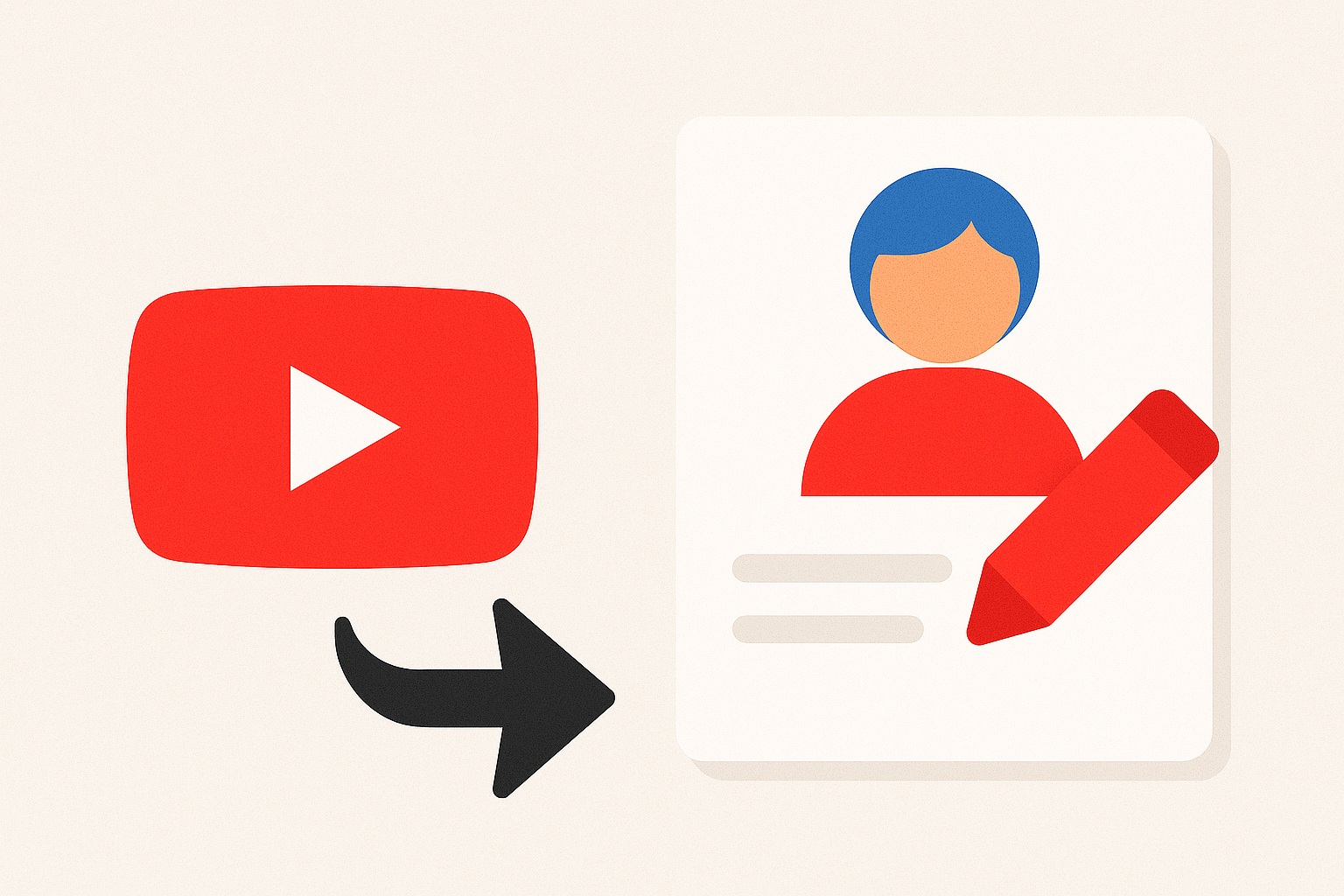
Leave a Reply