YouTube offers tools to help both creators and viewers manage unwanted interactions. Whether you’re dealing with spam, harassment, or simply want to avoid content from a specific user or channel, blocking can offer a layer of control. For creators, blocking someone prevents them from commenting on your videos or engaging with your community. For viewers, blocking can help hide certain channels from appearing on your homepage or in recommendations. While the block function isn’t perfect, it’s a useful feature for cleaning up your YouTube experience.
What Happens When You Block Someone on YouTube
Blocking someone on YouTube has different effects depending on whether you’re a creator or a viewer. It’s important to understand what blocking does—and doesn’t do—before using the feature.
For Creators:
- The blocked user can no longer comment on your videos or live chats.
- Existing comments from that user may remain visible to others unless manually deleted.
- The blocked user won’t be notified they’ve been blocked.
- They can still watch your public videos, but can’t engage directly.
For Viewers:
- Blocking a channel removes it from your comment visibility—you won’t see their comments on any videos.
- YouTube won’t recommend their content to you anymore (to some extent).
- You won’t see their replies or messages, and they won’t see yours.
What Blocking Does Not Do:
- It does not prevent the person from viewing your public content.
- It does not ban them from seeing your channel entirely.
- There’s no way to block someone from seeing your channel unless you set videos to private or unlisted.
Blocking is mostly about removing engagement and visibility—not full access restriction.
How to Block a User on YouTube (As a Creator)
If you’re a creator dealing with spam, harassment, or inappropriate comments, YouTube provides simple tools to block users from interacting with your content. Here are the main ways to block someone as a channel owner.
1. Block from the Comments Section
This is the quickest method when someone leaves a comment on your video.
- Hover over the comment.
- Click the three-dot menu next to the comment.
- Select “Hide user from channel.”
This action immediately prevents the user from commenting on any of your content. They won’t be notified, and their future comments will only be visible to them.
2. Block via the User’s Channel Page
You can also block someone directly from their channel.
- Go to the user’s YouTube channel.
- Click the About tab.
- Click the flag icon (Report).
- Choose “Block user” and confirm.
This prevents the user from commenting or interacting with your content.
3. Manage Hidden Users in YouTube Studio
You can review or manage blocked users anytime from YouTube Studio.
- Go to YouTube Studio → Settings → Community.
- Under the “Hidden users” section, you’ll see the list of blocked users.
- You can manually add or remove users here by channel URL.
This gives you centralized control over who is blocked from interacting with your channel.
How to Block a Channel on YouTube (As a Viewer)
If you’re a regular viewer and want to stop seeing content or interactions from a specific channel, YouTube allows you to block that channel. The blocking process is simple, though its effects are limited mainly to communication and visibility in comments.
1. Block from the Channel’s About Page
- Go to the channel you want to block.
- Click the About tab.
- Click the flag icon (usually on the right side).
- Select “Block user” and confirm.
This prevents the user from commenting on your videos or replying to your comments. It also hides their messages on your end.
2. Report and Block (Optional)
If a channel is violating YouTube’s community guidelines, you can also report it:
- Click the flag icon on their channel or next to a video/comment.
- Choose the relevant reason (spam, harassment, etc.).
- After reporting, you’ll often have the option to block the user as well.
3. Reduce Channel Visibility in Recommendations
While blocking doesn’t fully remove a channel from your feed, you can tell YouTube to stop recommending it:
- Click the three-dot menu next to a video from the channel on your homepage or sidebar.
- Select “Don’t recommend channel.”
This helps YouTube algorithmically suppress that channel’s content from your recommendations, but doesn’t block all visibility across the platform.
Limitations of YouTube’s Blocking System
While blocking can improve your experience on YouTube, it’s important to understand its limitations. YouTube’s block function is not a complete barrier, especially for public content and visibility.
1. Blocked Users Can Still Watch Your Public Videos
Blocking doesn’t prevent someone from viewing your channel or watching your public uploads. If your goal is to restrict access entirely, you would need to set videos to private or unlisted, which limits visibility but also reduces reach.
2. No IP or Device-Level Blocking
YouTube does not offer IP-based or device-level bans. A blocked user could still log out or use a different account to view or interact with your content. This makes blocking more of a soft filter than a hard wall.
3. Comment Control is Limited to Your Channel
When you block a user as a creator, they can’t comment on your videos, but they can still comment elsewhere on YouTube. Likewise, if you block someone as a viewer, it only affects how you see their activity—it doesn’t block them platform-wide.
4. Not All Content is Hidden
Blocking a channel as a viewer won’t fully remove it from search results or trending pages. While recommendations may drop off, content can still show up depending on your watch history and other factors.
Conclusion
Blocking someone on YouTube is a straightforward way to reduce unwanted interactions, whether you’re a creator managing your community or a viewer trying to avoid certain channels. While it doesn’t completely restrict access or visibility, it does help control who can comment, engage, or appear in your feed. For creators, blocking from YouTube Studio or directly from comments offers quick moderation. For viewers, blocking and adjusting recommendations can improve your experience. Just keep in mind the platform’s limitations—blocking is a helpful tool, but not a total shield.
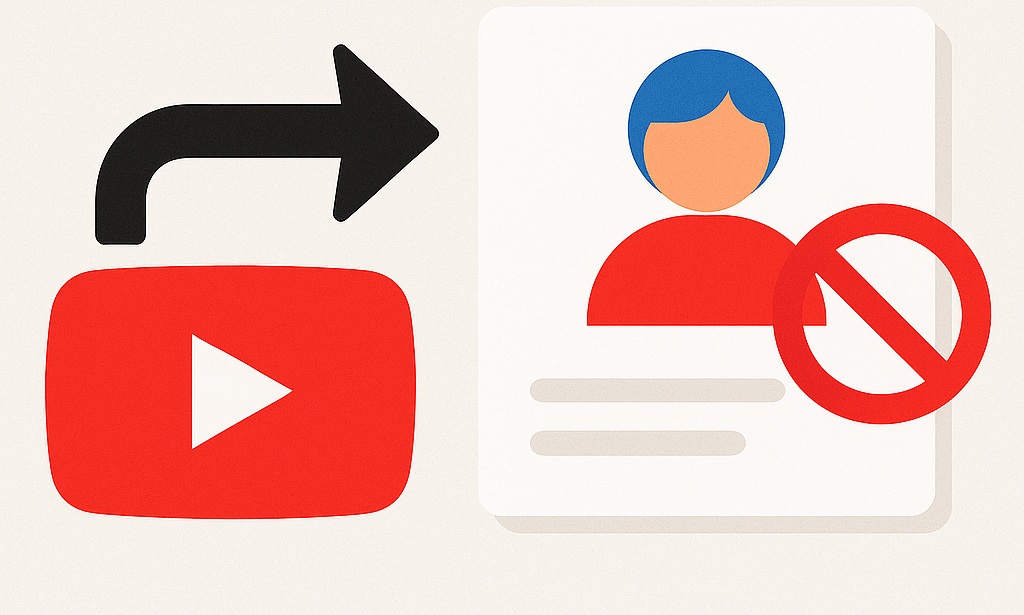
Leave a Reply