Uploading a video to YouTube can be surprisingly time-consuming, especially if you’re working with large files or a slower internet connection. Many creators expect a quick upload but find themselves stuck watching a progress bar for much longer than anticipated. The time it takes to upload depends on several factors, including the size and quality of your video, your internet upload speed, and even YouTube’s own processing systems. Understanding what affects upload and processing time can help you better plan your content schedule and avoid delays in publishing.
What Affects YouTube Upload Time?
Several technical factors influence how long it takes to upload a video to YouTube. Understanding these variables will help you estimate upload duration more accurately and identify ways to speed up the process.
Internet Upload Speed
The most significant factor is your internet upload speed, not download speed. Upload speed is measured in megabits per second (Mbps), and the higher it is, the faster your video reaches YouTube’s servers. For example, a 2 GB video will upload much faster on a 50 Mbps connection than on a 5 Mbps one.
Video File Size
Larger files take longer to upload. File size depends on video resolution, length, bitrate, and whether the file is compressed. A 10-minute 4K video can easily exceed 1–2 GB, whereas a 720p video of the same length might be under 500 MB.
Video Resolution and Bitrate
Higher-resolution videos (like 4K) with high bitrate settings produce larger file sizes. Bitrate determines how much data is processed per second of video, and while higher bitrates improve quality, they also increase the amount of data that needs to be uploaded.
File Format and Compression
Video formats like MP4, MOV, and AVI vary in size efficiency. MP4 with H.264 or H.265 encoding is generally the most optimized for upload. Compressing your video before uploading can reduce file size without a noticeable drop in quality, significantly decreasing upload time.
Upload Time Estimates by File Size and Speed
To help you gauge how long an upload might take, you need to match your video’s file size with your internet upload speed. Below is a table showing estimated upload times for different file sizes across common internet speeds.
Estimated Upload Time Table
| File Size | 5 Mbps | 10 Mbps | 20 Mbps | 50 Mbps |
|---|---|---|---|---|
| 500 MB | ~14 min | ~7 min | ~3.5 min | ~1.5 min |
| 1 GB | ~28 min | ~14 min | ~7 min | ~3 min |
| 2 GB | ~56 min | ~28 min | ~14 min | ~6 min |
| 4 GB | ~1 hr 52 min | ~56 min | ~28 min | ~12 min |
Note: These are estimates. Real upload times can vary based on network congestion and background usage.
Resolution-Based File Size Examples
Here’s a rough idea of typical video sizes by resolution and length (10-minute videos, MP4 format, average bitrate):
- 720p HD – ~300–500 MB
- 1080p Full HD – ~800 MB–1.2 GB
- 1440p (2K) – ~1.5–2 GB
- 2160p (4K) – ~2.5–5 GB+
As video resolution increases, so does the file size—directly affecting how long it takes to upload.
Understanding YouTube Processing Time After Upload
Uploading a video is only the first half of the process. Once your file reaches YouTube, it goes through a processing stage to make it viewable in various resolutions across devices. This step can take just as long—or longer—than the upload itself, depending on the video’s quality.
SD vs HD/4K Processing
When a video finishes uploading, YouTube typically makes the Standard Definition (SD) version available first. The platform then continues processing higher-quality versions like HD (720p, 1080p) and Ultra HD (4K) in the background. This is why you might notice your video is live but not available in full resolution right away.
4K and High Bitrate Delays
Higher resolutions take significantly more time to process. A 4K video, especially if rendered at high bitrate or frame rate (e.g. 60fps), can take hours to fully process, even after a fast upload. This delay is due to the intensive server-side transcoding YouTube performs to create multiple playback formats.
Viewer Experience During Processing
If you publish your video immediately after uploading, early viewers may only see the SD version. To avoid this, many creators upload as “Unlisted”, wait for full HD or 4K processing to finish, then make the video public once all resolutions are available.
Tips to Reduce YouTube Upload and Processing Times
If you’re consistently facing long waits when uploading to YouTube, a few adjustments can significantly improve your workflow. Here are practical ways to speed up both the upload and processing stages.
Compress Your Videos Properly
Use video compression tools like HandBrake, Adobe Media Encoder, or FFmpeg to reduce file size without sacrificing visual quality. Aim for a balance between quality and size—using formats like MP4 with H.264 or H.265 encoding for best results.
Use Efficient File Formats
Stick to YouTube-recommended settings. The most efficient format for fast uploads and processing is:
- Container: MP4
- Video codec: H.264 (AVC) or H.265 (HEVC)
- Audio codec: AAC
Avoid using uncompressed formats or unnecessarily high bitrates, which only increase upload time without noticeable viewer benefit.
Improve Your Upload Speed
- Use a wired Ethernet connection instead of Wi-Fi for stability.
- Schedule uploads during off-peak hours (late night or early morning) to avoid local network congestion.
- Avoid background uploads or streaming on other devices while uploading.
If you’re uploading regularly, consider upgrading to a faster internet plan with higher upload bandwidth.
Upload Ahead of Time
To avoid rushing or publishing low-quality previews, upload videos as private or unlisted, let YouTube fully process them, then set them live once all resolutions are available.
Conclusion
YouTube upload times vary widely based on your internet speed, video resolution, file format, and YouTube’s own processing systems. A large 4K video on a slow connection can take over an hour to upload and even longer to fully process. By optimizing your file size, using efficient formats, and uploading during low-traffic times, you can cut down on delays and ensure your videos are ready to publish with minimal hassle. Planning ahead and understanding the technical side of uploads gives you more control and less frustration in your content creation process.
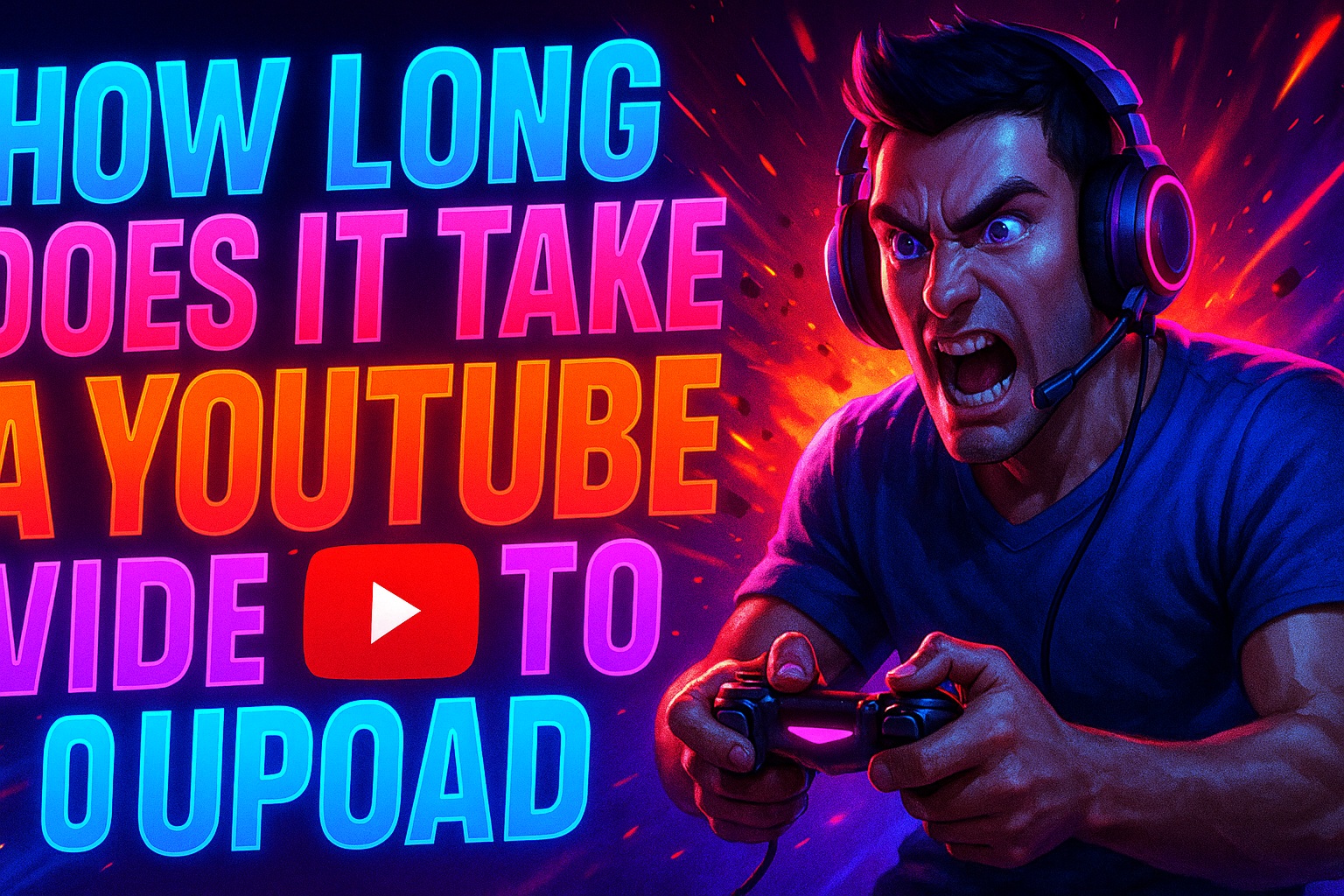
Leave a Reply