YouTube allows creators to see who subscribes to their channel, but there are some limitations. Not all subscribers will appear in your list—only those who have made their subscriptions public are visible. Still, accessing your subscriber data can give you valuable insights into who’s following your content, when they subscribed, and how large their own channels are. If you’re looking to track subscriber growth or engage with your audience more intentionally, knowing where to find this list is essential.
How YouTube Subscriber Visibility Works
YouTube protects user privacy by allowing individuals to set their subscription settings to either public or private. This directly affects what creators can see.
If a user has public subscriptions enabled, their channel name, profile image, subscription date, and subscriber count (if applicable) will be visible to any creator they follow. If their subscriptions are private, their information won’t appear in your subscriber list—regardless of how long they’ve been subscribed.
Here’s what you, as a channel owner, can typically see for public subscribers:
- Channel name and avatar
- Subscription date
- Subscriber count (if their channel has any)
- Sort options, like most recent or highest subscriber count
Keep in mind that YouTube only displays the most recent 1,000 public subscribers, even if your channel has more.
Understanding this visibility limitation is crucial so you don’t assume your full audience is missing or that your subscriber list is incomplete—it’s simply privacy by design.
Step-by-Step: How to See Your Subscribers on YouTube
To view your subscribers, you’ll need to access your YouTube Studio dashboard. This feature is available on desktop and provides a sortable list of public subscribers.
1. Sign In to YouTube Studio
Go to studio.youtube.com and sign in with the Google account linked to your YouTube channel.
2. Open the Dashboard
Once you’re in YouTube Studio, you’ll land on the Dashboard by default. This gives an overview of your channel’s performance.
3. Navigate to the “Recent Subscribers” Section
Scroll down the Dashboard until you find the “Recent subscribers” card. Click “See All” in the bottom right corner of this section.
4. View Subscriber Details
A new window will open showing a table of your most recent public subscribers. This includes:
- Channel Name: The name and icon of the subscriber.
- Subscribed Since: The date they subscribed to your channel.
- Subscriber Count: The number of subscribers on their own channel (if available).
5. Sort and Filter
At the top of the table, you can:
- Sort by Date (Newest or Oldest)
- Sort by Subscriber Count (Highest or Lowest)
This helps you identify influential subscribers or your most recent followers.
Note: This list only includes subscribers who have set their subscriptions to public and may not reflect your full subscriber count.
Can You See Subscribers on Mobile?
YouTube’s mobile app does not currently support viewing your full subscriber list the same way the desktop version does. While you can see your subscriber count in the app, individual subscriber details are not accessible through the YouTube or YouTube Studio apps.
Current Limitations:
- No “Recent Subscribers” list in the mobile YouTube Studio app
- No sorting or filtering options
- No subscriber table display
Workaround Using Mobile Browser:
If you want to check your subscribers from your phone, here’s a workaround:
- Open your mobile browser (e.g., Chrome or Safari).
- Go to studio.youtube.com.
- Tap the browser menu and enable Desktop Site mode.
- Sign in and follow the same steps outlined for desktop.
This allows you to access the full YouTube Studio interface, including the “Recent Subscribers” section, though the experience may be less smooth on a small screen.
Tips for Managing and Engaging Your Subscribers
Knowing who your subscribers are is more than just a vanity metric—it can help you shape your content strategy and grow your community more effectively.
1. Identify Engaged Followers
Use the “Subscribed Since” data to spot new or longtime followers. If a subscriber also has a channel with a visible audience, consider checking out their content and interacting with them.
2. Tailor Your Content
If you notice that many subscribers are from a particular niche or interest area, adapt your content to better serve that segment. This boosts engagement and encourages more subscribers from similar backgrounds.
3. Acknowledge Active Supporters
Although YouTube doesn’t allow direct messaging, you can still give shoutouts in your videos or comments to thank active or public subscribers. It builds loyalty and community trust.
4. Monitor Growth Patterns
Review your new subscribers after uploading content to see what’s attracting them. This feedback loop can guide your decisions about what topics or formats to pursue more often.
5. Don’t Rely Solely on Subscriber Data
Remember, many viewers never subscribe but still watch consistently. Combine subscriber insights with video performance analytics for a fuller picture of audience behavior.
Conclusion
While YouTube doesn’t show a complete list of all your subscribers, it does provide access to public subscriber data through YouTube Studio. By understanding the difference between public and private subscriptions, you can make better use of the data that is available. Checking your recent subscribers can help you track growth, recognize loyal followers, and make informed decisions about your content strategy. For full access, use the desktop version or activate desktop mode on mobile. Just keep in mind that these insights are one piece of the larger analytics picture when building your channel.
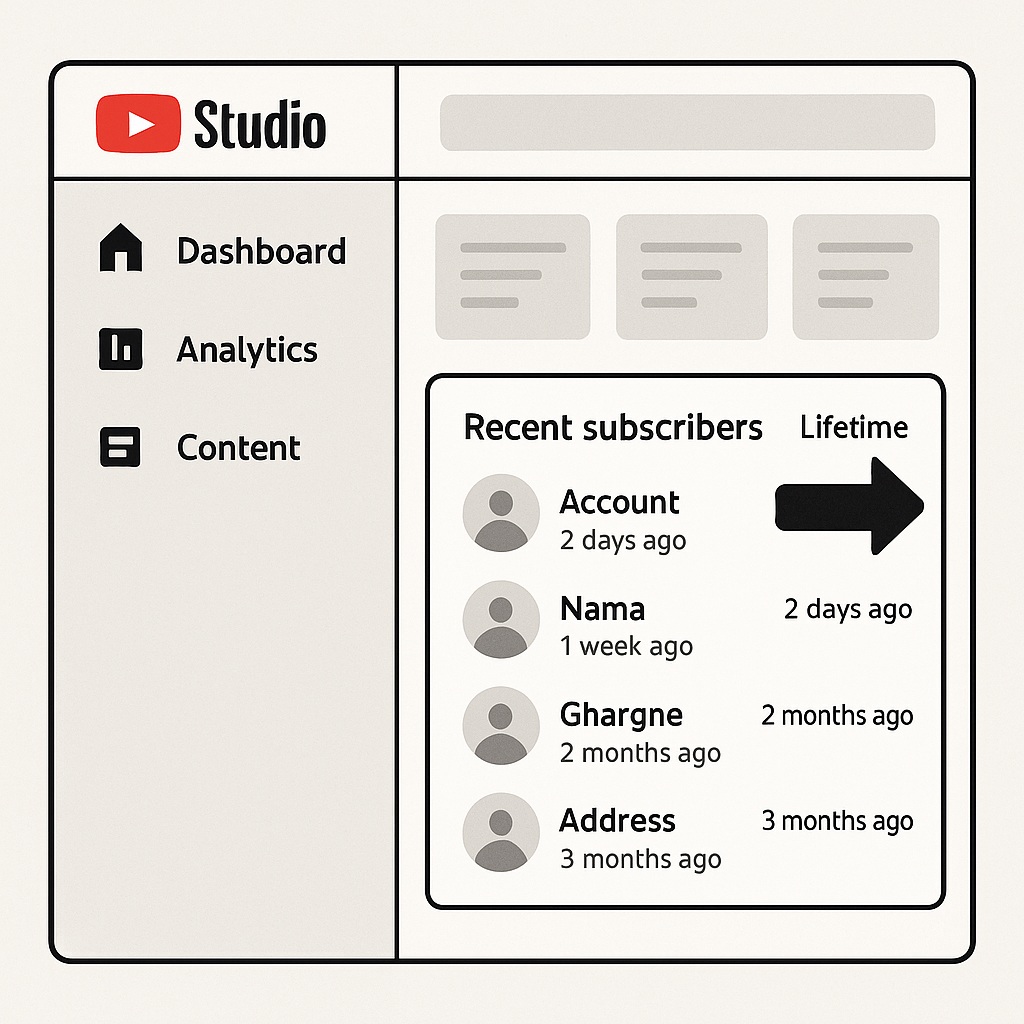
Leave a Reply