Creating high-performing YouTube content takes more than just editing skills and camera gear. One of the most critical elements of a successful video is its thumbnail — the visual hook that convinces viewers to click. Yet, many creators either overlook this step or spend too much time designing thumbnails manually, often without design expertise. That’s where AI-powered tools like Tubely come in, offering a fast and effective way to generate eye-catching thumbnails in seconds. Tubely uses intelligent design principles and content-aware suggestions to help you create scroll-stopping visuals that align with your video’s message — all without needing Photoshop or graphic design skills.
Why Thumbnails Matter for YouTube Success
Your thumbnail is the first impression viewers get of your video — even before the title. YouTube’s algorithm heavily relies on user interaction, and the click-through rate (CTR) is one of the strongest indicators of how engaging your content might be. A strong thumbnail can significantly boost your CTR, helping your video rank higher and reach a broader audience.
Beyond visibility, thumbnails also play a key role in your brand identity. Consistent visuals build familiarity and trust, making it more likely that subscribers (and even non-subscribers) will recognize your content at a glance.
In a competitive platform where thousands of videos are uploaded every minute, creators can’t afford to ignore the power of visuals. A well-crafted thumbnail isn’t just decoration — it’s a tool for growth.
The Rise of AI in Thumbnail Design
Traditionally, creating thumbnails required a mix of design skill, time, and familiarity with tools like Photoshop or Canva. While these platforms offer flexibility, they also come with a learning curve and a need for creative input — something not every creator has the time or resources for.
AI is changing that. By analyzing high-performing thumbnails across categories, AI tools can now understand what visual elements drive clicks. These systems can generate layouts, suggest color combinations, and even recommend text overlays based on the context of your video.
Instead of starting from scratch, creators can now rely on AI to deliver data-driven designs that are optimized for engagement. Whether you’re new to YouTube or publishing regularly, AI-driven thumbnail generators save hours of work while delivering consistent, professional results.
Overview of Tubely: What It Is and How It Works
Tubely is an AI-powered platform designed specifically to help YouTubers create engaging thumbnails with minimal effort. It focuses on automation, speed, and design intelligence — making it ideal for creators who want professional-looking visuals without hiring a designer or spending hours in design tools.
Once you upload your video or enter the title and topic, Tubely uses AI to scan for key content themes, suggest the most relevant visuals, and generate multiple thumbnail layouts tailored to your niche. The tool also offers smart text placement, font recommendations, and even color schemes based on your channel’s branding or the mood of the content.
The interface is clean and intuitive. You don’t need design experience — Tubely guides you through each step and offers preview variations, allowing you to select and tweak your favorite before exporting. It’s accessible via both desktop and mobile, so you can work on the go.
Step-by-Step: Creating a YouTube Thumbnail with Tubely
Creating a thumbnail with Tubely is fast, intuitive, and doesn’t require any design background. Here’s how the process works:
Step 1: Upload Your Video or Input Details
Start by uploading your video or simply entering your video title and niche. Tubely’s AI scans the content or context to understand the theme and suggests relevant design directions.
Step 2: Choose a Thumbnail Layout
Tubely generates multiple thumbnail layout options based on your video type — tutorials, vlogs, reviews, or news. You’ll see a range of designs that include bold text overlays, visual hierarchy, and attention-grabbing elements.
Step 3: Customize with AI Recommendations
Select a layout and customize it with AI-suggested images (pulled from your video or stock), recommended fonts, colors, and styles. Tubely adjusts text position and size for maximum clarity and impact across devices.
Step 4: Export and Upload
Once satisfied, export your thumbnail in high resolution. Tubely lets you download it or, if integrated with your YouTube account, upload it directly to your video.
The entire process can take under 5 minutes, making it one of the fastest and easiest ways to create professional thumbnails consistently.
What Makes Tubely Stand Out Among Other Tools
While many thumbnail generators exist, Tubely differentiates itself through a focus on AI precision, speed, and content-aware design. Here’s why it stands out:
1. AI Trained on YouTube Trends
Tubely isn’t just a graphic tool — it’s built with AI that understands YouTube’s algorithm and thumbnail best practices. It analyzes patterns from high-performing videos to suggest layouts that are more likely to get clicks.
2. Instant Visual Suggestions
Instead of hunting for stock images or designing from scratch, Tubely recommends relevant visuals — even from your own video — that align with your content type and audience.
3. Automated Branding Tools
Tubely allows you to save your channel branding (logo, color palette, fonts) and automatically applies these to every design. This ensures consistency without extra work.
4. Fast Workflow for Busy Creators
From input to export, most thumbnails can be created in under five minutes. For daily or batch uploaders, this time-saving feature is a game changer.
5. Mobile-Friendly Editor
Tubely works smoothly on mobile, so you can create or edit thumbnails even when you’re away from your desktop — perfect for creators who work on the go.
In short, Tubely blends automation with customization, giving you control without complexity.
Tips to Maximize Results with AI-Generated Thumbnails
While AI does the heavy lifting, your input still matters. To get the best possible performance from Tubely’s AI-generated thumbnails, keep these tips in mind:
1. Use High-Quality Source Images
If Tubely pulls frames from your video, make sure those frames are well-lit, in focus, and visually compelling. A clear image helps the AI generate sharper, more professional designs.
2. Keep Text Short and Bold
Avoid cluttering thumbnails with too much text. Stick to 3–5 impactful words. Tubely suggests text sizes and positions that are mobile-friendly, but clarity still depends on content selection.
3. Align Design with Your Channel Branding
Take advantage of Tubely’s branding tools. Upload your logo, set your colors, and apply consistent fonts to keep your thumbnails recognizable and cohesive.
4. Test Variations for Better CTR
Don’t settle on one version. Tubely lets you create multiple thumbnails quickly — use that to A/B test and see what style works best with your audience.
5. Match Thumbnail to Content Emotion
Thumbnails that reflect the mood of the video — excitement, surprise, tension — tend to perform better. Let Tubely guide you with emotion-aware suggestions, but review for accuracy.
Conclusion
In a space where attention is currency, your YouTube thumbnail is one of the most important assets you have. It directly affects whether someone clicks or scrolls past your video. With AI tools like Tubely, the process of creating high-quality thumbnails becomes fast, smart, and effective — even if you have no design experience.
Tubely takes the guesswork out of design by using data-driven suggestions, automated layouts, and personalized branding. Whether you’re a seasoned creator or just starting out, it’s a tool that helps you save time and increase your video’s visibility.
If you’re ready to take your thumbnails to the next level without the hassle, Tubely is worth trying.
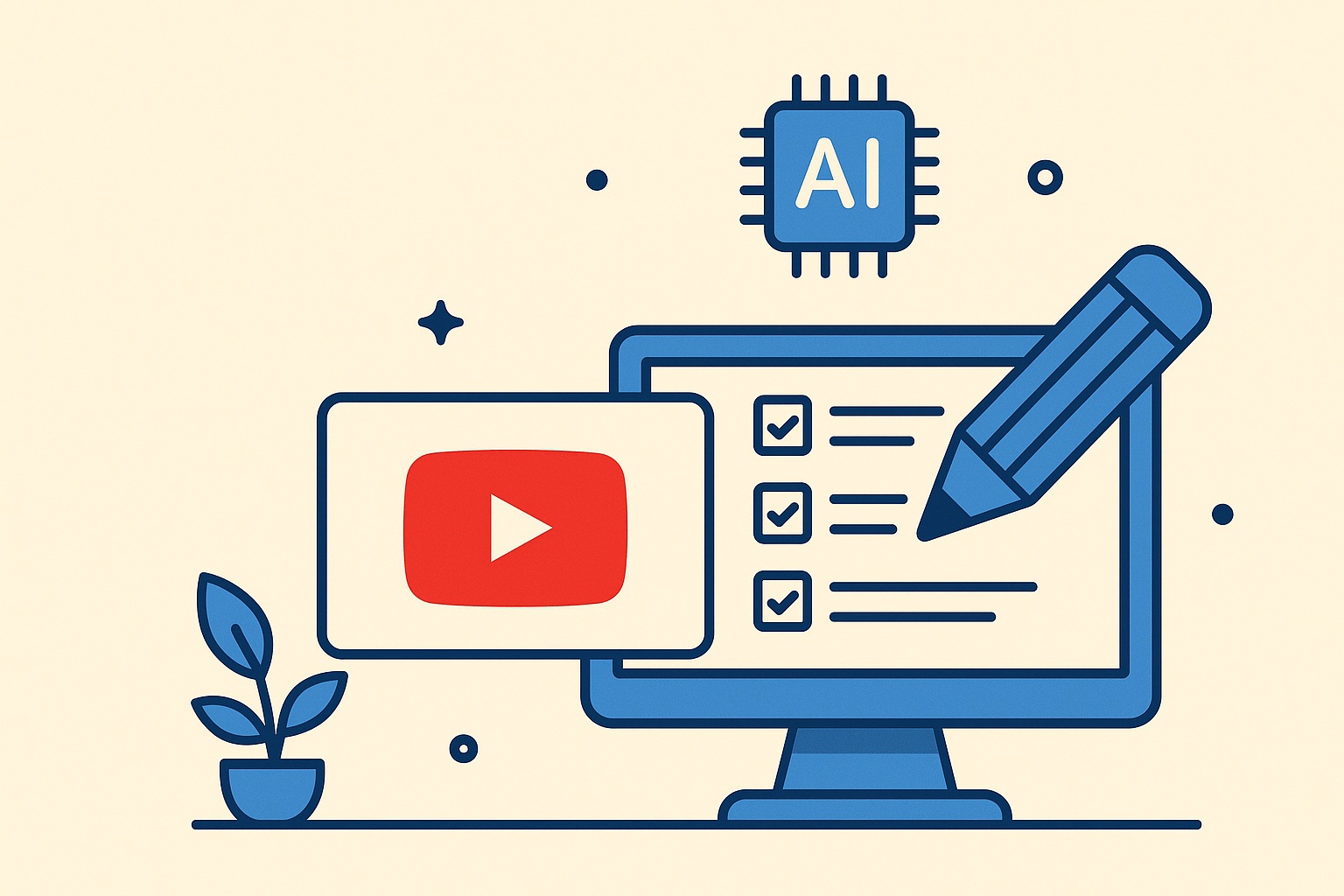
Leave a Reply